Media & Files
Manage your media and files with the media library
Prismic’s image field makes it easy to add and customize images in your pages. All uploaded assets are stored in the media library, where they’re automatically compressed, formatted, and optimized.
Media library
The media library is Prismic’s built-in asset manager for images, videos, and other files. From here, you can upload new assets, search and filter by name or metadata, select multiple files to organize or delete, and edit details like alt text, descriptions, tags, and copyright.
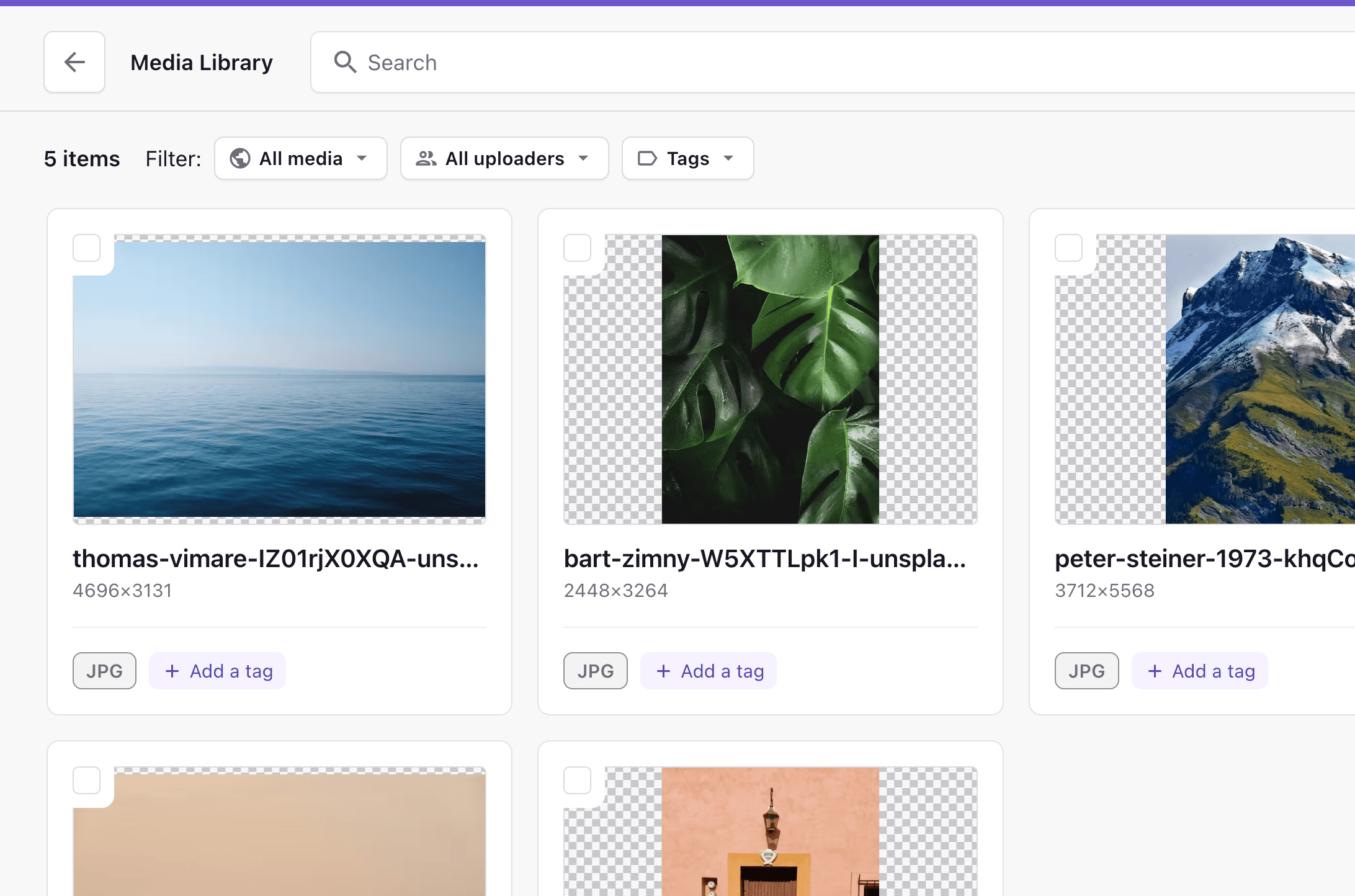
You can filter your search by file type, uploader, or tags, edit alt text and cropping, and add private notes for your team.
The media library is accessible from the page list sidebar or when editing an image, link, or link to media field.
Add a file
When you click an image field, the media library opens. You can upload from your computer, pick an existing image, or choose a free stock photo from Unsplash.
Link and Link To Media fields can link to image and non-image files, like PDFs and videos.
Delete a file
In the media library, select an image and click the trash button to delete an image. Deleting an asset removes it from the media library but leaves it accessible at its direct URL. Pages that use the asset will continue using the asset.
Edit an image
Once an image is added, use the crop icon to adjust width, height, and zoom. If responsive views are set up, you can crop each one separately.
Update alt text in the field next to the image or in the media library when selecting it.
Add alt text
Alt text describes an image for accessibility and SEO. It can be set in the media library or directly within a page. If an image already has alt text set in the media library, it will appear by default in the page. It can be customized for each locale or responsive view.
Add metadata
You can also add tags, copyright information, and private notes to help with organization and internal reference.
Supported formats
Prismic supports PNG, JPEG, WEBP, GIF, JPE, JPG, ICO, and JFIF. The maximum image size is 10MB; other file types, including videos, can be up to 100MB.
Video hosting
While you can upload videos, it can quickly consume your bandwidth allowance. For better performance, use a service like YouTube or Vimeo and embed the video in your page.